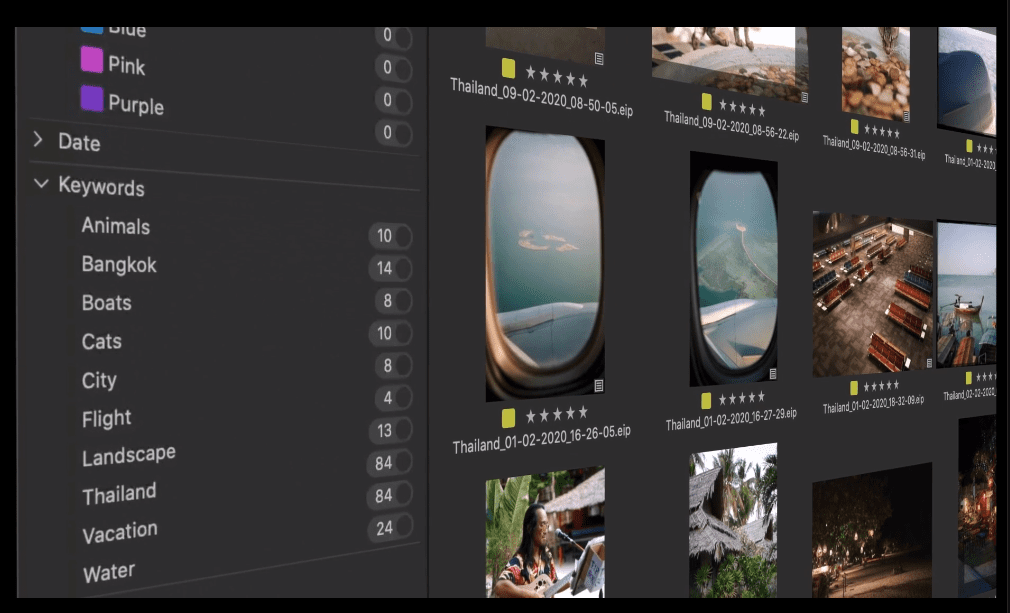If you’ve been serious about photography, you no doubt have heard the praises of shooting RAW, which I will talk about in a future post.
RAW is the way to go for most serious photographers but there are many good reasons to shoot JPEG as well and our Nikon bodies don’t force us to choose, we can shoot both RAW & JPEG files, giving us the same file number just the extension is different: “nef” for RAW (Nikon Electronic Format) and “jpg”. Many pro high-volume editorial, sports, news and wedding shooters choose JPEGS (but likely shoot RAW as well as a back up) for the JPEG advantage.
JPEG files are smaller, so they load faster, can be edited quicker, posted, emailed and brought to your local drugstore to make prints—and when shot with your Nikon camera, they likely look better too. It’s because many of the items in your camera’s “Shooting Menu” (the camera icon) affect how JPEG files are processed and rendered right out of the camera.

A RAW file is just that — RAW.
It needs to be processed and enhanced before it looks as good as it can. But with JPEG, many of the Shooting Menu settings bake in to the file, which essentially process the image just after its taken. So when you download, there may not be post-processing necessary if you choose your settings wisely.
With JPEGS however, your exposure and white balance need to be accurate; which is not hard to achieve by the way because both Nikon’s Matrix Metering and the camera’s Scene Recognition technology give you beautiful results with auto exposure and auto white balance in most cases.
Picture Controls can give you the image you want right out of the camera. Standard & Portrait give you a little more contrast and saturation than would Neutral. Landscape and Vivid Picture Controls increase contrast and saturation significantly, with Landscape providing extra contrast where Vivid gives extra saturation.
You can finesse these settings and/or create your own unique picture controls both in camera or with Nikon software geared to the photography you do.
So a wedding photographer, shooting thousands of frames every weekend might cut down post-processing time by choosing the right controls for the right shooting situations and the pictures look great immediately after up-loading, saving lots of time.
Aside from Picture Controls, other JPEG-oriented menu items in the Shooting Menu include:
Active D-Lighting: Which essentially works like your “shadow-highlight” slider in software. In high contrast situations the camera makes use not to overexpose preserving highlight detail and then uses an algorithm to lighten shadows the way you might in post, providing well exposed JPEGS from difficult high-contrast scenes.
HDR: For High Dynamic Range, the camera takes two frames and merges highlight detail from the underexposed areas and shadow detail from the overexposed image and combines them for an image of extended dynamic range.
Auto Distortion Control: This is where the “L” for lenses firmware comes in. The camera knows what lens is on the camera (Nikon G or D series lenses) and if there’s a distortion fix for that particular lens, it applies it to the JPEG image.
High ISO Noise Reduction: Does what the title says, applies noise reduction to help reduce the noise you get with higher number ISO settings.
Vignette Control: Similar to the Auto Distortion Control but will reduce any vignetting or the darkening of the corners you get with some lenses.
Keep in mind, that the above controls get baked into the JPEG so if you don’t like the result, you may end up losing quality if you choose to change what the camera did in post.
The idea with these controls is to experiment and learn what works best for you, so that when you download the images there are no surprises and your often ready to post or print or send the images directly to the client.
By the way, all RAW files have a built-in JPEG, which is what you are looking at on your review screen. So the JPEG changes made will be seen when you review the image. But they will not be when you upload them to your computer unless your post-processing software is a Nikon product.
With RAW files in Nikon software, you can always turn-off the JPEG setting without consequence (or change the white balance), if you don’t like your JPEG setting, removing it in post may cost you a quality hit—so it’s good to practice to know what you are going to get. Shooting both RAW and JPEG eliminates that risk.
Also, know that the JPEG settings you choose cumulatively add to the tasks your Nikon camera’s brain (Expeed Processor) performs, which can slightly slow the camera down and affect the buffer. So when shooting RAW only, unless your using Nikon software, I would turn off many of the JPEG affecting settings, though I still would choose at least a Standard Picture Control for a boost in contrast and saturation for reviewing the images.
A JPEG is a lossy compression file which means if you open, make a change and close, there are a few rogue pixels that are lost in the process every time you do this. In reality, you likely will never see a quality difference, but it’s good to know.
There are a few settings which affect both the size of the JPEG created in camera and how it’s compressed into a smaller file, as all JPEGS are.
When you choose your JPEG file format, choose “Fine”, the least compressed image and largest JPEG file. Normal and Basic compress the image even more, allowing more images per card but possibly taking a quality hit.
There’s also a “large, medium and small” setting which affect the actual file size. I recommend always choosing “large” for this option, unless maybe doing a few images for ebay or situations when you know you’ll never need a large file.
In my experience drifting from large may hurt you if you forget to put it back to large and end up with smaller JPEGS you did not want. Remember the “normal” or “basic” JPEG affects only the compression ratio of the JPEGS which open up to a full size file, whatever megapixels your camera provides. The “medium” and “small” settings cut the actual size of the file down, meaning you won’t be able to make a large print without up-sampling, which gives you a fuzzy, poor quality image.
Also in the Shooting Menu is a JPEG compression setting which allows you to choose “optimal quality” something I recommend. Once set, the compression algorithm means more complicated images, like a tree-scape with lots of detail will compress into a bigger file than, let say, a person against a blue seamless background. The “Size priority” setting renders both examples as exactly the same size JPEG.
Many media photographers I know shoot both RAW and JPEG, editing quickly from the JPEGS but going to it’s RAW partner (which has much more information) to fix mistakes of exposure, white balance etc.
Do you ever shoot JPEGS? What is your shooting strategy?