
In coming posts, I’ll talk about my back up strategies and you can share yours. But this week, I’ll describe the options for using two memory card slots in your Nikon body (I’m pretty sure it’s a similar situation with other camera manufacturers), which lets you choose a primary card and assign how the secondary card slot can be used.
It’s a blessing and a curse but mostly a blessing to be able to capture images on two cards inside your camera. The advantages far outweigh the problems associated, which is basically one. Depending how you’ve configured writing to the cards, there is a chance if you have card problems you risk losing more of your shoot. If you can’t remember what you’ve programmed for the secondary slot, hit the info button and you’ll see which card does what.
First, a note about cards. Memory cards are one of the strongest links in the digital chain, and there are many stories of cards surviving all kinds of calamities, from fires or drops from large heights to wash, rinse and dry cycles for cards left to be laundered in the pocket of your favorite jeans. (I’ve done this but will deny it in court). They come out of these potential catastrophes working perfectly fine.
But the reality is the higher the capacity of your card, the more you have to lose when there’s a problem. That said, knock on wood, I’ve yet to have a corruption problem and arguably the high-end cards from the big SD, CF, XQD manufacturers won’t let you down. I’m a proud member of the SanDisk Extreme Team, so I have been able to keep up on the latest memory card technology. I’ve slowly learned to trust higher capacity cards, particularly important with large resolution cameras like the D810 or speedy frame rate bodies like the D5 and D500.

Fast cards are a great idea, insuring maximum performance, draining the buffer quickly and allowing for faster playback and write times when you transfer your images to your computer, particularly important when moving big files. For JPEG-Only shooters, you can likely get away with slower cards and still max out camera performance.
Though the cheapest card vs. the most expensive, speed being equal — both deliver the same specs, big name manufacturers (SanDisk, Lexar) make all the components and though the a digital file from the cheapest card will be exactly the same as one saved to the most expensive card– high end cards have the edge when it comes to reliability and for my money they prove a good investment for the every shoot “once in a lifetime” images.
Because I do a lot of teaching, I’m surprised sometimes by the lack of knowledge of photographers who have been shooting digital for years. Here’s some sound advice when it comes to your memory cards:
- Always re-format in the camera to keep your camera’s file structure directory clean and uncorrupted.
- Rotate cards, mark the date and replace every two years on average. It’s true that even memory cards will “wear out” eventually, but even high-volume sports and wedding shooters will likely never shoot enough to cause problems.
- Deleting in the camera is fine and won’t have a detrimental effect on your card, but better to spend time shooting and not editing in the field. Plus, it’s hard to make a definitive decision on an image on your camera’s relatively tiny review screen.
- If you drop your memory card you can knock the images out of focus. Who told you that? It’s not true 🙂
In your Nikon’s Shooting Menu, you have a few options for programming your secondary card.
Overflow: When you select Overflow, when one card fills, a new folder in the second card is created and images then populate the second card so you never have to stop shooting. With today’s relatively large cards and two slots, you can literally go through an entire shoot (or week, month, etc.) without have to break your concentration to remove and replace a card.
It’s nice to be able to shoot without interrupting your concentration to change memory cards and bottom line, when you’re in the midst of an exciting shoot, you’ll walk away with more great shots. I still remember the film days when inevitably things would start to get good as I hit the last few frames of the roll and needed to feverishly change film quickly. No longer an issue. The Overflow option gives you the fastest write to card time, draining your buffer quickly, particularly important when shooting big dumps of information with quality set to Raw & JPEG Fine, the largest data dump to the buffer. Because I’m shooting 128GB cards these days, I generally don’t need a second card if Overflow is my option.
Backup: Images are recorded to both cards at the same time giving you a back up of your shoot on the second card. It doesn’t matter if you’re shooting just JPEG or RAW + JPEG Fine, with the secondary slot set to “Back up”, you get an exact duplicate set of images on the second card for insurance. You can hand off a card to an editor or another photographer secure in the knowledge that you have a duplicate set for yourself to edit from.
As memory card prices have come down I’m using this feature more and more as insurance in the field. It’s comforting for me to keep a set of my original shoot cards with me if something should happen to my computer and drive back at the hotel.
A slight cautionary note on the BackUp setting, depending on your camera body and how your have it configured, this secondary slot setting can slow down performance slightly since it takes a little more Expeed processor power to write the same big files to both cards, particularly the largest file configuration 14-bit RAW + JPEG fine.
RAW Slot 1 (Primary); JPEG Slot 2 (Secondary): This setting lets you shoot RAW files to the primary card and an identical image as a JPEG on the secondary card; same file number with a different extension (.nef for RAW; .jpg for JPEG.) This is the biggest dump of information to your memory card so if you want to shoot both, make sure you’re using a fast card to maximize your camera’s performance by allowing the buffers to be drained quickly.
Because RAW files are larger and take up more space then JPEG files, your primary card will fill more quickly. When either card fills, the camera will lock up, an abrupt message telling you to change cards. Or you can switch to the “Overflow” setting and release the room on the secondary card.
There are many potential good reasons for shooting both RAW and JPEG files. Raw processors and computers have improved to the point that post processing with NEF files is quite fast; but not as fast a workflow as when processing smaller JPEG files.
So when speed is important, as it is often is with photojournalists and sports photographers on deadline — knowing that one card has all your JPEGS can speed up your workflow by grabbing the JPEGS card to edit to quickly choose and transmit images. But because you’re asking your camera to output two files instead of one, it does slightly slow the performance of the camera down which can be an issue when shooting high-speed sporting events where fast frame rate bursts are important.
By the way, there are a few other menu and camera settings that can hinder your camera’s performance. As mentioned, 14-bit RAW files are bigger than 12-bit, and fill up your camera’s buffer faster thereby slowing down overall performance which may be important for action photography. Other big processor-intensive settings include Active D-lighting, Long Exp. NR and High ISO NR which I would turn off until needed.
Because JPEG files can be marked for printing via the playback menu (see Print Set DPOF), you can choose a few images and run to the local lab, pop in your memory card– and have the prints you selected right away. Also, if you configure your shooting menu by using the right Picture Controls, Active D-Lighting, Vignette and Auto Distortion Controls on, JPEGs will reflect those settings without further processing potentially giving you the quality you want right out of the camera, vastly speeding up your workflow.
Keep in mind that when using your second slot as a back up or to separate JPEGS from RAW, your “shots remaining” display will reflect the card with less capacity and the camera stops shooting when either card is filled. Also with cameras that hold two different cards, the secondary card often SD, will determine the performance when RAW/JPEG or Back Up is selected, so make sure it’s a fast one. I like to match cards as close as possible both in speed and capacity.
Video
You can also choose to let the secondary slot hold all the video you shoot choosing which of the two cards will be the final destination for your movie clips.
When it comes to looking at the images on a given card, for most Nikons you can change which cards images to view by repeatedly pressing the “zoom out” or “checkerboard minus button” until you see “playback slot and folder” show up and you can use the multi-selector to move to highlight the other card.
FYI, if you’ve selected Raw on one card, JPEG on the other or “Back up”, deleting the RAW does not delete the JPEG, nor will deleting one image delete the back up image.









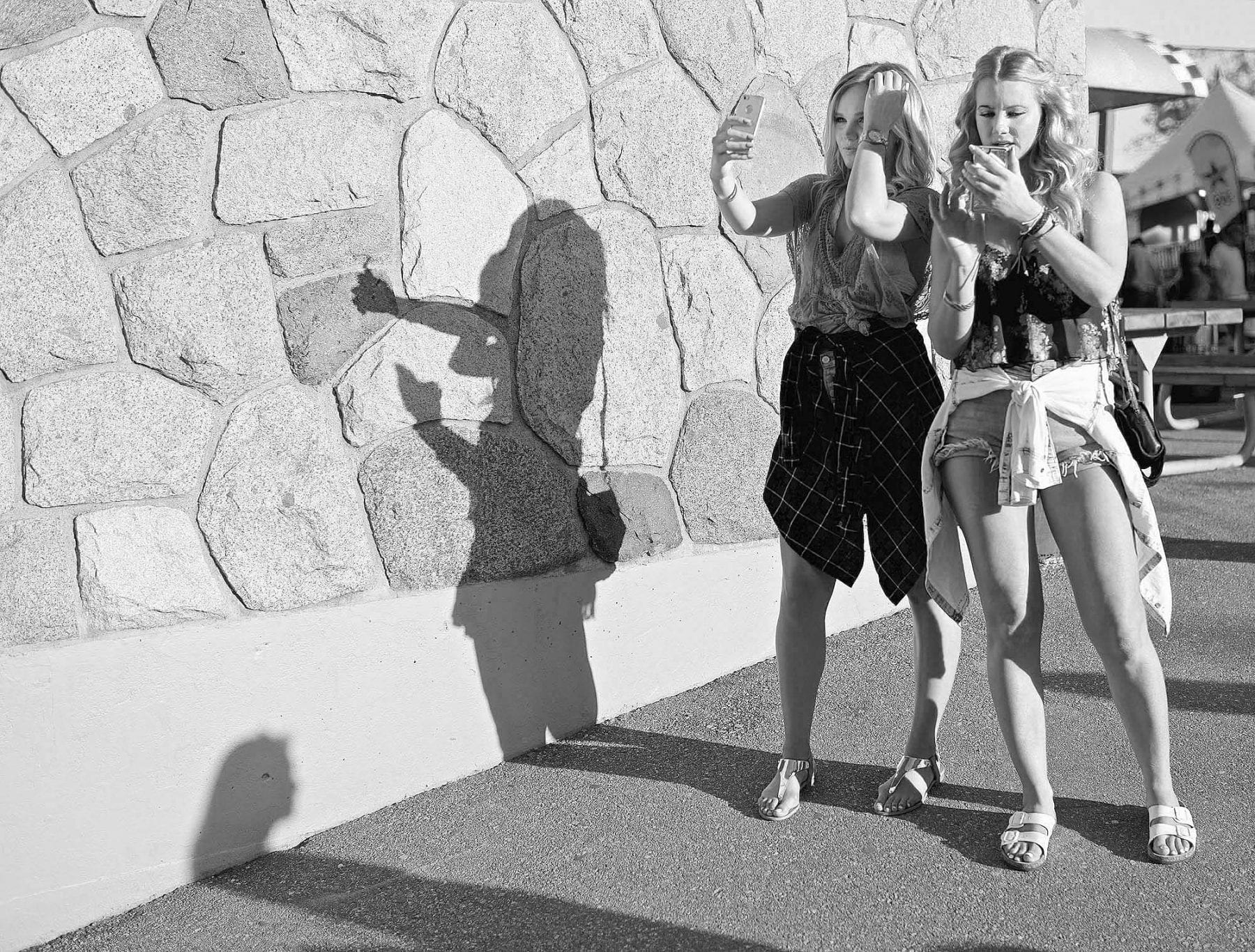


I just purchase a Nikon d500, and was thinking of using the SD card as a back up, what combination of XQD card and SD card will give my camera the best performance. I mean specs of XQD and What specs of SD card, thanks
Well without getting into specifics I would try and match both the speed and capacity of the XQD and SD Cards for max performance…
Hi Steve, I just received my D500 and I’ve been absorbing your explanations and tips. I have two D750s, so it isn’t completely foreign, but your explanations are great. . I’m going to Kenya on Safari in a few weeks with the new body, and I like my images to be backed up on a second card in the field. My question has to do with the second card in the D500. If I have the primary card in the D500 as the XQD and choose “backup” to the SDXC Sandisc Extreme card, will that really slow down the XQD and therefore the overall speed of the camera? In other words, the SDXC card is much slower than the XQD with far less buffer, therefore, will using it to make a copy of each image of the XQD card slow the system down and make the XQD card less efficient? You mentioned above that backup mode can “slow down performance slightly”. With these two dramatically different cards, would this “slight difference” hold true? On trips like safaris, I like having a real time backup—but I wouldn’t do it at the expense of slowing everything down–sort of wrecks the point of having an XQD card. However, there is probably some physics I am unaware of : )
Hi Patricia, in theory, if the SD Extreme card is not that much slower it should not make a big difference. But the performance hit is up to you. Even if there was two of the exact same speed and capacity cards in the camera, Back-up forces the camera’s Expeed computer processor to do a bit of extra thinking to accomplish this–thus the performance hit. But I’ve never actually tested that. It will be easy to see if it makes a substantial difference. Soon as you can, set the camera to a quality you normally use…RAW or RAW plus JPEG Fine (the largest data dump) and make sure the camera release is set to High so you get close to 10FPS and see how setting it to back up works and feels. Then try overflow and see if it’s a large perceptible difference. Post back and let us know what you find out!!
Thanks for the quick response Steve. So, I tested as you suggested (duh on me for not doing that before I wrote : ) , and there is a noticeable difference with the cards I have. I’d say around a 30+% reduction in speed when using the SD card as backup (my unscientific ears report this ; ) . But my cards weren’t “equal” in speed–so it wasn’t much of a test. The XQD card is a 64 GB Lexar 2933X 440mb/s and the SDXC is a 64 GB extreme pro 95 mb/s (which in the “old” days last week, was really fast, lol) . I guess I need to buy the latest 300mb/s Sandisk to do a proper test. ($$$) The D500 capabilities are amazing! I’m pairing it with a Nikon 80-400 to get 600mm reach in Africa next month. Last time, the 200-400 almost killed my arm after ten days of beanbag shooting in the bush. I still love my full frame and it travels with me too, but the D500 is fantastic. Thanks again for the help. I’ll let you know if I decide to spurge on the 300mb/s Sandisk and do another test.
Hi Steve, I bought the 300 mb/s Scandisk extreme pro SD card to back up my 440 XQD card, and, as you had thought, the difference in speed between no back up and back up to this fast SD card is imperceptible to my human ear (the 90 mb/s SD card made everything clearly slower) . I’m sure there is some difference if measured electronically, but it is perfect for me. For security on my upcoming safari, it is more than worth the cost. Again, thanks for your insights.
I’ve never had this happen to me but have heard of other photographers being forced to delete an image by someone who didn’t want to be photographed (unwilling subject/law enforcement, etc). Having a second card mirroring the first allows the photographer to “gladly” delete the image on the first card when requested or even hand over the card should the situation arise. (not sure if deleting or formatting the first card automatically gets mirrored to the backup card). I’ll leave the ethics of such slight of hand up to the individual reader to decide if appropriate.
This is a very good point…ethics aside, making rash decisions in the field can sometimes lead to regret so having some time to determine what you’re finally going to do, but satisfying the immediate situation by “deleting” the image is a good idea. One more reason for street and journalistic photographers to consider setting second card to back up. Thanks for this.
Hi Mike,
Depending on the camera, you can put the “Secondary Slot Selection” in My Menu for easier access or you can program banks or U1, U2 to have the camera set as back-up…other than that can’t think of a faster way…
Thanks Steve. A nice summary and all in one place which is very useful. I typically shoot overflow and switch to backup for critical assignments such as weddings. Any tips on how to change the settings quickly without having to dive into all the menus?